
Build the OMS App and Open VS Code
Open the command window (cmd) and cd to C:\vFunctionLab\oms-tutorial\oms-webmvc
Build the application by running
mvn clean installAfter the build is completed successfully, open VS Code from the command window by running:
code .Check for VSCode updates (Help->Check for Updates…) and update to the latest version of VSCode
Install Amazon Q Extension in Visual Studio Code
Click on the Extensions icon on the left bar (or press Ctrl+Shift+x)
Search for the extension: Amazon Q and click Install on the extension with this name
After the installation is done, you should see the Amazon Q extension on the left and do a Personal or Company account login. A free personal account is sufficient.
After you sign in, switch to the chat and Acknowledge the terms.
You can install and use GitHub Copilot instead of Amazon Q if preferred (vFunction supports both)
Install vFunction Extension
Click on the Extensions icon on the left bar (or press Ctrl+Shift+x)
Search for the extension vFunction and click Install on the extension with this name
Click on the vFunction extension icon (should be the bottom icon on the left var)
Enter the base URL of the vFunction server for the Domain (e.g., http://172.2.0.4) and click Login - you will be re-directed to the web browser to login.
Select the Application and Measurement:
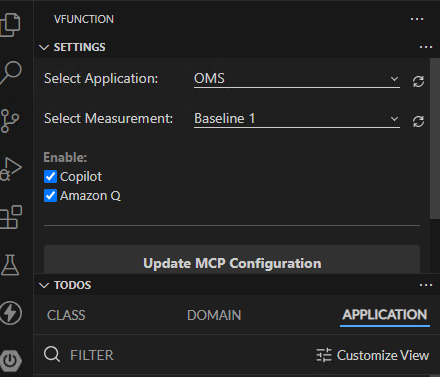
Click on Update MCP Configuration
You should see the TODO items listed in vFunction extension form.
